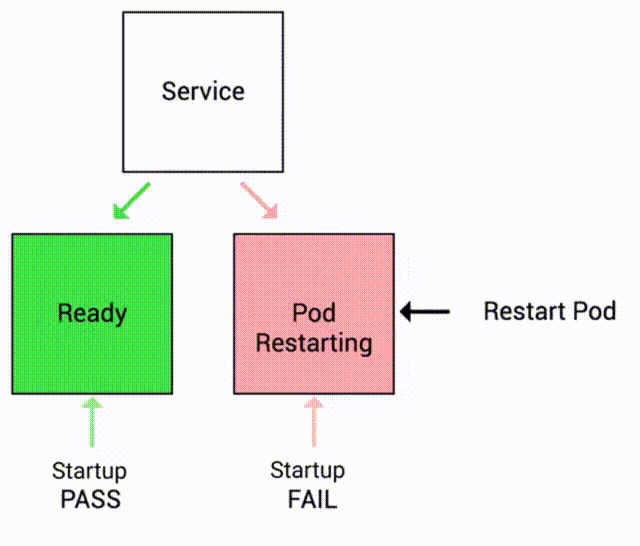Startup Probe Demo¶
Keep in mind the following:
- Startup probe indicates whether the application within the container is started.
- Once the container has started successfully, the startup probe is no longer used until the pod is restarted.
- If startup probe fails, container is restarted.
Let's see this in action!
Docker Image¶
Here is the Docker Image used in this tutorial: reyanshkharga/nodeapp
We'll be using the delayed tag of the image. reyanshkharga/nodeapp:delayed is a node.js application that has a 60 seconds startup delay.
Note
reyanshkharga/nodeapp:delayed is a node application with following endpoints:
GET /Returns a JSON object containingHostandVersionGET /healthReturns the health status of the applicationGET /randomreturns a randomly generated number in[1, 10]
Step 1: Expose Application Using a Service¶
Let's create a LoadBalancer service to expose our application we'll create in the next step:
-
Create service:
-
Verify service:
Step 2: Create Deployment Without Startup Probe¶
First, let's create a deployment without any readinesss probe and observe the behaviour of the app:
-
Create deployment:
-
Verify deployment and pods:
Once the pod starts running, you will observe that the container is marked as READY (1/1). At this point, the service my-service will start sending traffic to the pod as all the containers in the pod are ready.
This situation is undesirable since the application experiences a delay of 60 seconds and cannot provide a prompt response.
Step 3: Access Application¶
Open two seperate terminals to monitor the following:
-
Watch pods:
-
Access application:
Observation
curl: (52) Empty reply from servererror is received in the beginning since the application starts with a delay of 60 seconds.- It takes 60 seconds before we start receiving a successful response.
Step 4: Update the Deployment By Adding a Startup Probe¶
Let's update the deployment by adding a startup probe to the container.
The updated deployment should look like the following:
Fields for startup probes:
initialDelaySeconds: Number of seconds after the container has started before startup probe is initiated. Defaults to 0 seconds. Minimum value is 0.periodSeconds: How often (in seconds) to perform the probe. Default to 10 seconds. Minimum value is 1.timeoutSeconds: Number of seconds after which the probe times out. Defaults to 1 second. Minimum value is 1.successThreshold: Minimum consecutive successes for the probe to be considered successful after having failed. Defaults to 1. Must be 1 for liveness and startup probes because the container is restarted after the probe is failed. Minimum value is 1.failureThreshold: After a probe failsfailureThresholdtimes in a row, kubernetes considers that the overall check has failed and the container is not ready, healthy, or live.
Important Note
Note that we have set the initialDelaySeconds to 70 seconds because we know that the app has a startup delay of 60 seconds. If we keep initialDelaySeconds value to a lower value (say 10 seconds) the container will keep restarting again and again because the startup probe would fail again and again.
The deployment will be rolled out.
Observation
This time, even though the pod is in running state, the container is not READY because the startup probe has not succeded yet.
You can see the events by describing the pod:
Step 5: Access Application Again¶
Try to access the application again:
# root endpoint
curl <load-balancer-dns>/
# health endpoint
curl <load-balancer-dns>/health
# random endpoint
curl <load-balancer-dns>/random
You won't receive any response because the service won't send the traffic to pods that are NOT READY.
This situation is desirable because we don't want to send traffic to a pod that is not ready to serve traffic.
But once all the containers in the pod are ready, you will notice that the service starts sending traffic to the pods and you get a successful response.
Note
We currently have just a single replica in this deployment because my intention was to illustrate how a service behaves when it encounters an unhealthy pod. In a production environment, multiple pods will be available. The healthy pods will continue to handle traffic while any pods that do not pass the health probes will be taken out of the serving pool.
Clean Up¶
Assuming your folder structure looks like the one below:
Let's delete all the resources we created: